
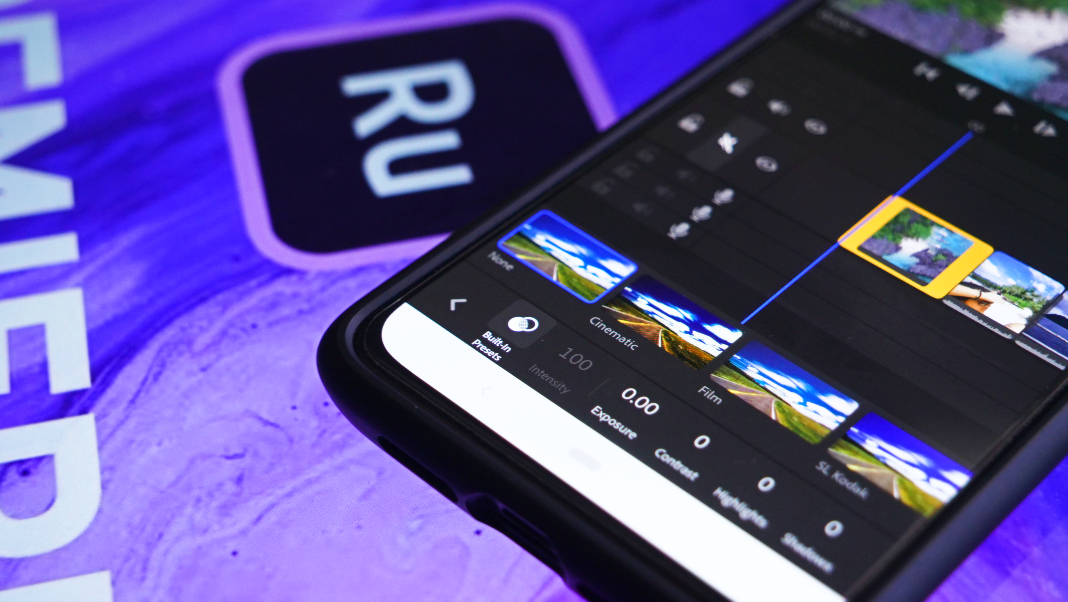

In this example, I recorded the audio in sections and then trimmed each clip to the desired length.Make sure that for the music, the 'audio type' is detected as 'music', and for voice, it is detected as 'voice'.For my recorded audio clips, I set the volume to 70, selected 'balance sound', 'reduce background noise' and 'reduce echo'.For the music clip, I changed the volume to 45 and selected 'auto volume'. This opens up a tab that alllows the volume, balance, and enhancement of audio clips.Select your desired audio clips and click the 'audio' settings button on the right.The duplicate, cut and delete buttons can also be used. You can click and drag audio clips to move them around the sequence and edit the length of them. Editing audio clips is very similar to video clips.Clicking this will start a countdown from three, after which all audio spoken into a microphone will be recorded. The microphone will then turn into a 'red' record button.To record audio, click on the 'microphone' to target track two for recording.As we previoulsy imported all out assets, the mp3 song should appear in the first audio track.To record audio, make sure you have plugged in a microphone, or if you do not have one, make sure you computer has one.

These will now be discussed in relation to the Assets used. On the right there are 6 buttons that each provide different settings for the function of your clips.To zoom in or out of the sequence timeline, click and drag the dots on the end of the sequence slider at the bottom.To delete a clip, select the relevant clip and click the ' delete' button at the bottom left.
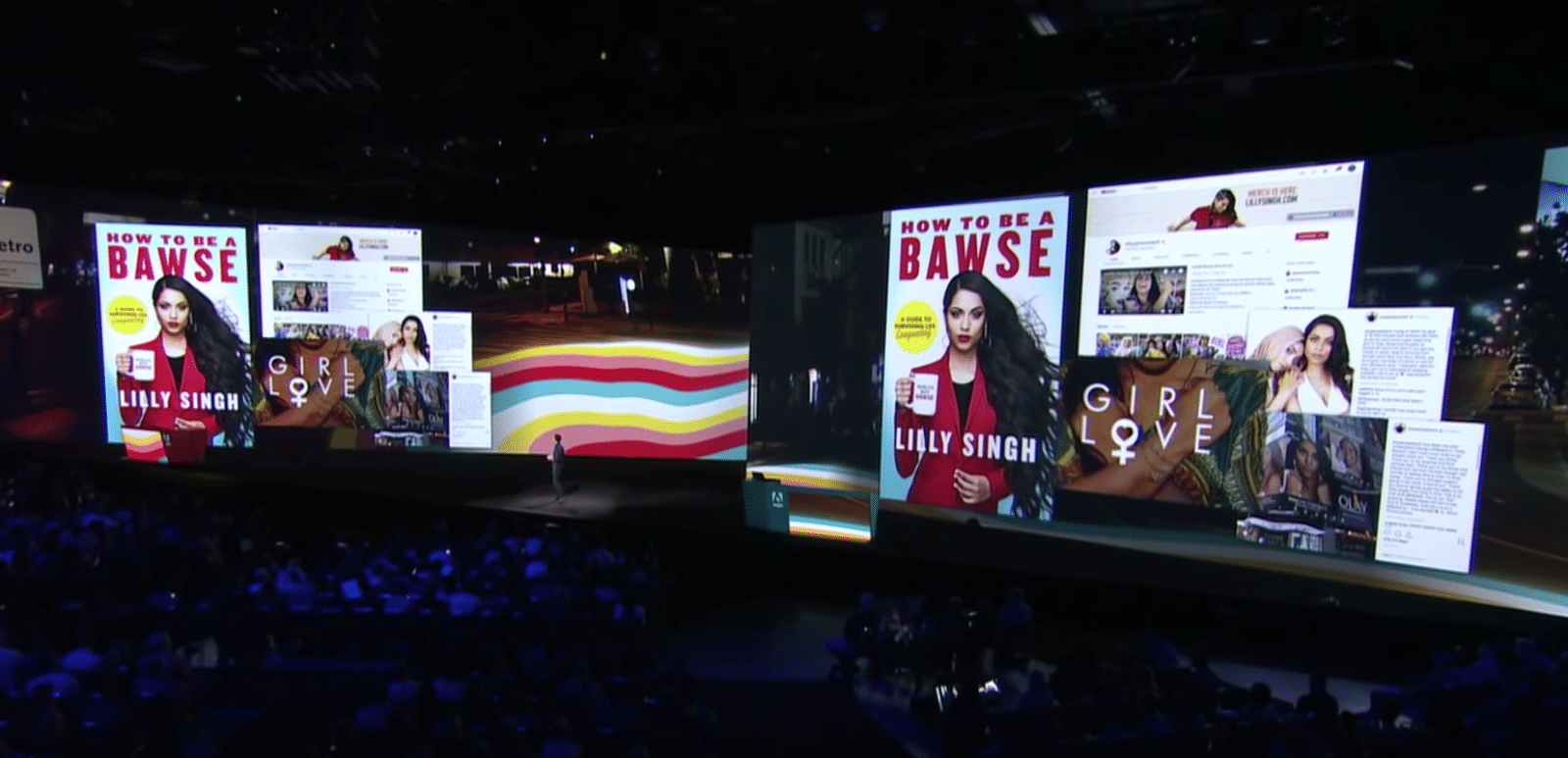


 0 kommentar(er)
0 kommentar(er)
